In the Loop
The latest news and updates from The Brooklyn Green School.
Thought of the Day: "Equality is leaving the door open for anyone who has the means to approach it; equity is ensuring there is a pathway to that door for those who need it." - Caroline Belden in the Equity vs. Equality Series, The Inclusion Solution
Stay Connected
At BKG, our families matter most.
At The Brooklyn Green School, we believe that schools thrive when families and teachers work together, as genuine partners, to maximize student learning inside and outside of school. In order to achieve this shared goal, we are all about forging strong relationships within our school community. The first step in relationship building is to make sure that we keep our lines of communication open!
Currently, we use the following methods to help our families stay connected and "in the know:"
- Email - We send out emails with important information and updates to our school community. Email MWilson49@schools.nyc.gov if you have not been getting our emails and we will add you to our emailing list.
- School Website - We frequently post events, updates and info on our website, so be sure to check in daily!
- Remind - We work hard to consistently engage with families, and Remind is one way we message families! Messages are delivered right to your cell phone as a text message. Email MWilson49@schools.nyc.gov to receive the class code for your scholar.
- Google Voice & Voice Robocalls - While the building is closed you can reach us by phone using our Google Voice telephone number: 732-800-6708
- Social Media Platforms - The Brooklyn Green School has a very active social life! Social media life that is! Be sure to follow and like us on Facebook, Twitter and Instagram!
NYC Schools Account (NYCSA) Portal
The new NYC Schools Account (NYCSA) Portal will allow you to:
- See your students grades, test scores and more in My Student
- Take classes in Parent University
- Report bullying
- Access forms for your child
- Reset your child's DOE account password
- Access SupportHub
Click on the video link to see a step-by-step video on how to create an account or click the link for written directions.


Family access to DOE Grades in NYCSA
For families to access a student assignment grades the process is as follows:
Step 1 - Go to NYCSA (New York City School Accounts) - https://www.schoolsaccount.nyc/ (if you do not have an NYCSA Account please contact your school for login information.) and sign into your account.
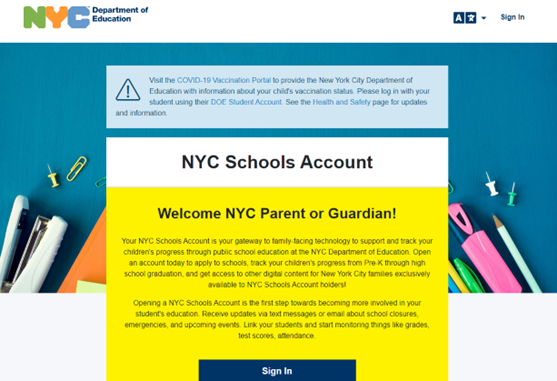
Step 2 - Click on the MyStudent card on the left side of the screen towards the top.
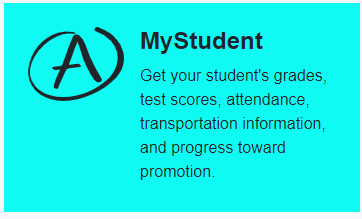
Step 3 - Please select the “SELECT” button below the name of the student to continue.
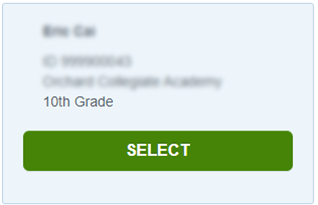
Step 4 - Select the Assignments tile next to the Grades tile at the top of the page.
- In the Grades tile you will find course level grades and report cards both current and past.
- In the Assignments tile you will find the assignments for those classes/courses with the grades for each assignment.
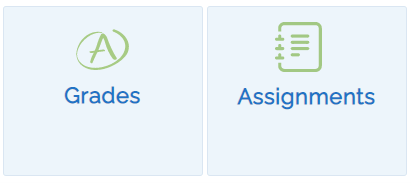
Step 5 - You can now see the entire list of assignments for the student.
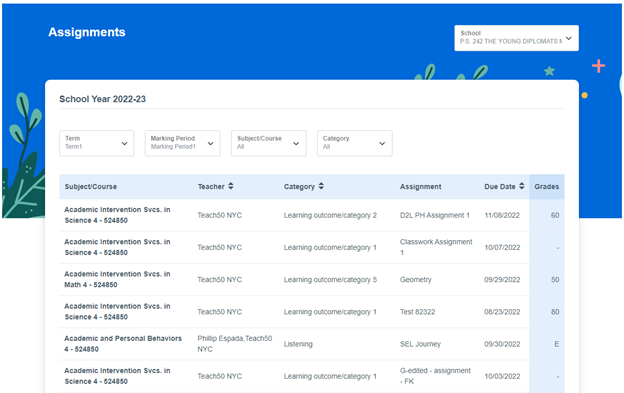
You can narrow your view by selecting one of the 4 pull down menus at the top of the view.

- Term
- Marking Period
- Subject/Course
- Category
Please Note that grades will be available for listed assignments after the teacher for that course releases the grades for parent/student view.
Accessing DOE Grades for Students
Students in NYC DOE schools that are using the new NYC DOE Grades application will be able to view their courses, assignments, and assignment grades in TeachHub. To access these new features, please follow the steps below. For support, contact your school’s administration.
Step 1 - Go To TeachHub and log in using your DOE Email address (@nycstudents.net)
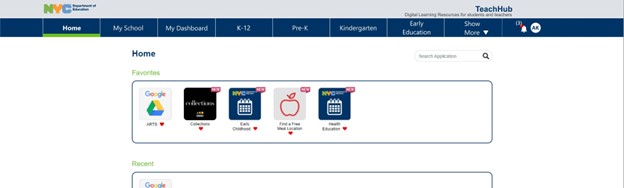
Step 2 - At the top bar select the MyDashboard Tab (second or third tab from the left)
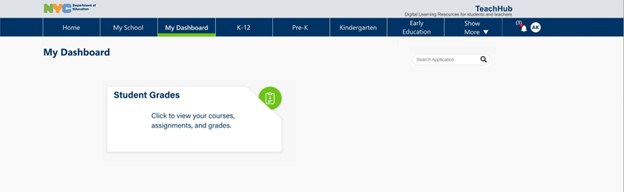
Step 3 - Select the Student Grades card to begin.
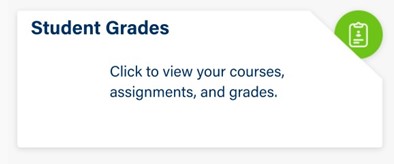
Step 4 - Your Courses for the school year will appear. You may view your grades by course and by marking period. Please select a course to get more information on your assignments/grades for that course.
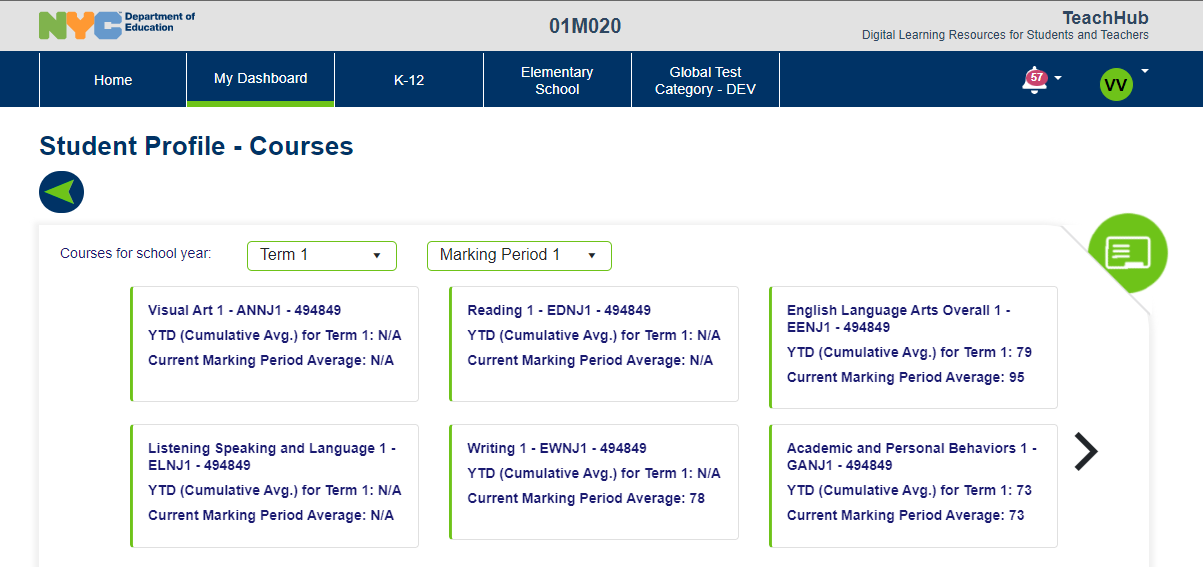
Classes will be color coded to show at a glance the status of that student in that class.
- Green - Passing
- Red - Not Passing
Step 5 - You will see your grades for all assignments that have been assigned a grade and those that remain ungraded. Assignments will be color coded to show at a glance the grade you have received.
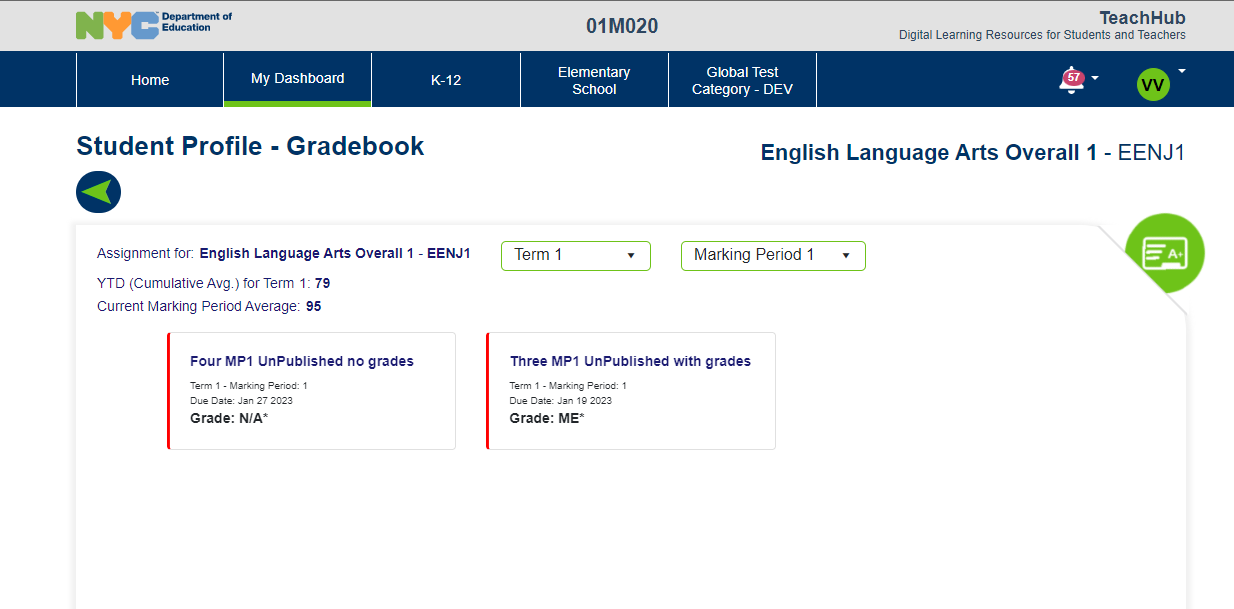
- Green - Passed
- Red - Not Passed
- Grey - Ungraded or no grades released
Note: You may search for grades by term or marking period in the drop down menu.
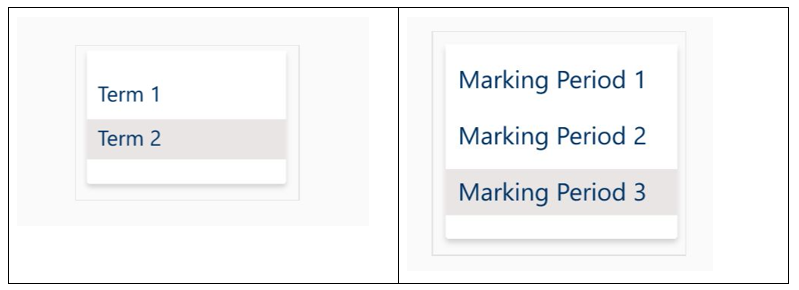
Parent University
Learn and become an advocate
Parent University offers training, coaching, and other resources for families to help you advocate for the educational success of your children. Take courses and modules and even gain certificates.


























